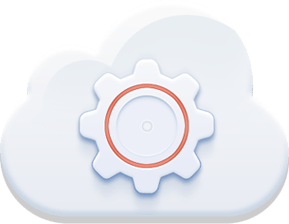 About the Cloud Control Panel (CCP)
About the Cloud Control Panel (CCP)
The Cloud Control Panel™ (CCP) is an innovative cloud application management tool enabling you to launch new applications, purchase domain names, submit support requests and manage each application hosted with CloudAccess.net. The CCP is a custom-built software at the heart of our platform and there isn't another control panel like in the hosting industry.
The CCP offers a variety of features like the App Snapshot that you can use to create, manage and restore your site from a backup. There is also the Site Replication feature that allows you to replicate the site in a staging area that you can use for testing and development. Learn more about the CCP.
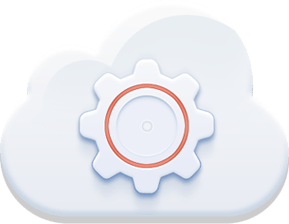 About the Cloud Control Panel (CCP)
About the Cloud Control Panel (CCP)